Home Lab Series - How do PCs configure Wake on LAN (WOL)?
This article was last updated on: July 24, 2024 am
preface
In fact, I wanted to write this topic for a long, long time, but I kept it out for various reasons.
… (The hard years are omitted here)…
My wife and I eventually bought a house together in a second-tier city around a first-tier city.
After that, together for the renovation, she was responsible for the non-electricity related and I was responsible for the electricity related decoration.
Family networking, home laboratory is formed step by step with the formation of the family:
- Home wired and wireless networking
- Smart home
- NAS
- Public IP and IPv6
- Wake Online (WOL)
- Home network security (😂 look at the firewall logs to know how often they can be hacked)
- Play with the Raspberry Pi
- Form a Full Mesh network
- Mobile phone PAD remote control computer
- …
With the so-called “home lab”, my own professional skills have more opportunities for experimentation and testing ground, and my understanding of new technologies is no longer superficial;
With the so-called “home laboratory”, even if you are traveling between places, you can see every bit of our experience and the child’s experience through the mobile phone, and happiness lingers in our hearts.
It is rare for a polytechnic man to be so pretentious, this is the preface…
Series of articles:
Introduction to Wake-on-LAN (WOL).
Wake On LAN (WoL or WOL) is an Ethernet or Token Ring computer networking standard that allows a computer to be turned on or woken up by network messages.
Messages are usually generated by connecting toSame LANThe program executed on the device is sent to the target computer.
Ethernet connections, including home and work networks, wireless data networks, and the Internet itself, are based on frames sent between computers. WoL is called using a special designThe frame of the magic packageTo achieve this, the magic package is sent to all computers in the network, including the computer to be awakened. Magic grouping contains:The MAC address of the destination computerAn identification number built into each network interface card (“NIC”) or other Ethernet device in a computer that enables it to be uniquely identified and addressed on the network. Powered off or powered off computers with Wake On LAN capabilities will contain the ability to**“Listens” for incoming packets in a low-power mode when the system shuts down**Network devices. If a magic packet is received pointing to the MAC address of the device,The network card signals the computer’s power or motherboard to initiate a system wake, in the same way as pressing the power button.
Magic grouping inData link layer(Layer 2 in the OSI model) and when sent, broadcast to all attached devices on a given network using a network broadcast address; IP addresses are not used (Layer 3 in the OSI model).
Because Wake On LAN is built on broadcast technology, thereforeUsually only on the current network subnetInternal use. However, there are some exceptions, and Wake On LAN can be operated on virtually any network, as long as the configuration and hardware are appropriate, including remote wake-up over the Internet.
For Wake On LAN to work, some parts of the network interface need to remain on. This consumes a small amount of standby power, much less than normal operating power. The link speed is typically reduced to the lowest possible speed without wasting power (for example, a Gigabit Ethernet NIC only maintains a link of 10 Mbit/s).
Prerequisites for Wake on LAN (WOL).
hardware: (Almost all computers nowadays are satisfied)
- Power supply: ATX 2.01 standard supported
- Motherboard: Supports PCIE 2.2 standard
Motherboard BIOS:
- enable PCIE device wake(There may be many different names, keywords: “wake”, “wol”, “PCIE”, “Power On”, etc.)
PC power settings and status:
- S3 (Generallysleep)
- S4 (Generallydormancy)
- S5 (GenerallyShutdown)
When properly configured, the motherboard is in standby during these states. You can be awakened at any time by the magic bag.
Wired NIC configuration(Must be a wired network card):
Enable the following configuration:
允许此设备唤醒计算机只允许幻数据包唤醒计算机
WOL full configuration
BIOS configuration
Here we take the MSI B450 mortar motherboard as an example, press it after booting DEL key to enter BIOS settings, there is a 🔍 style search button in the upper left corner of the BIOS interface, directly search the keyword “PCIE” to find: “PCIE device wake” option, set it to allow. As shown in the following figure:
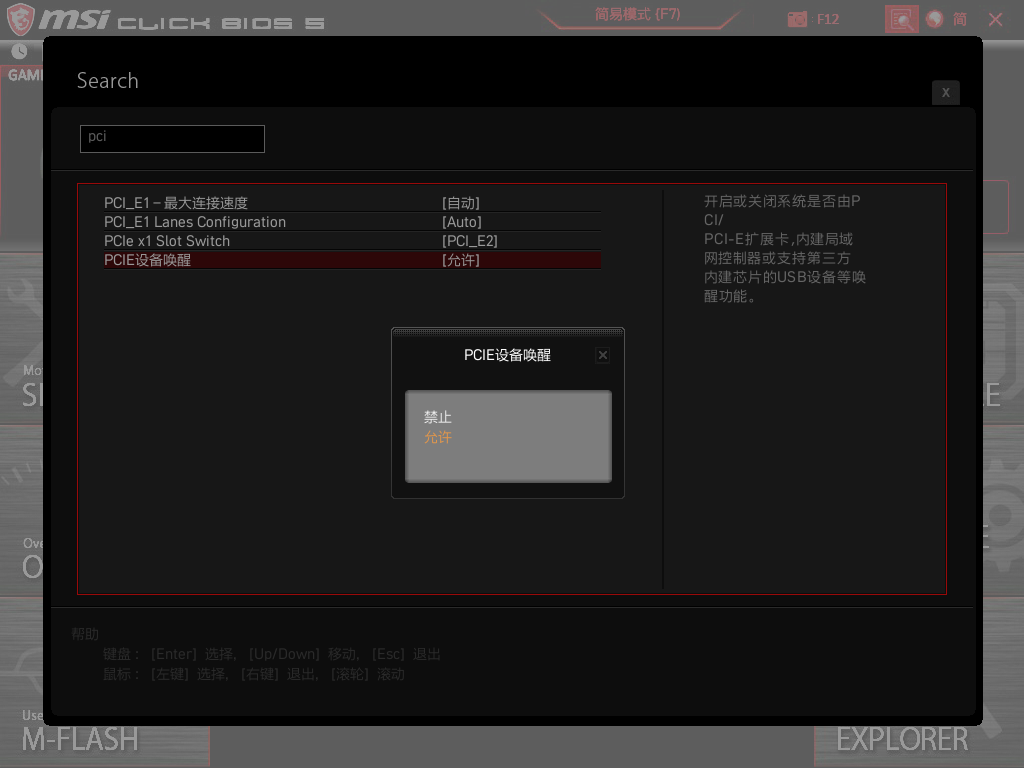
Windows power option settings
⚠️Note:
Available for Windows 8.1 and above, Win7 Quick startThe option is not enabled by default.
enter control panel -> Power options -> System settings:
Shut down 启用快速启动(推荐), as shown below:
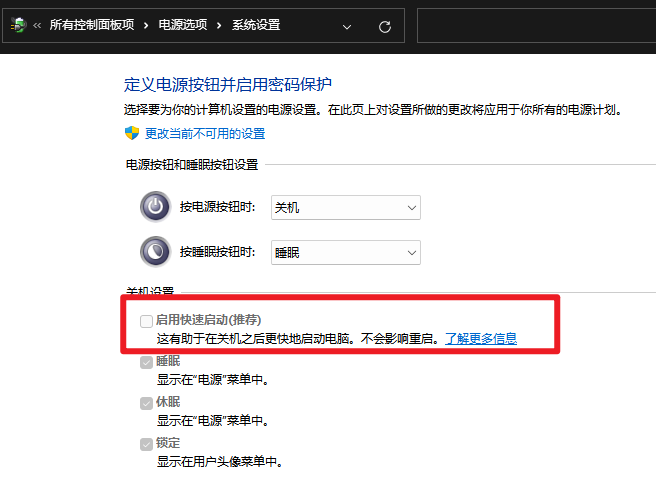
In addition, sleep can be turned on, and sleep can be awakened.
The detailed description is as follows:
📚Reference:
Fast startup is a type of shutdown that uses a hibernation file to speed up subsequent boots.
When using Fast Boot, the system appears to the user as if a complete shutdown (S5) has occurred even though the system is actually in the S4 state. The system does not respond to device wakes at this time.
📝 Remark:
Starting with Windows 8, fast startup is the default option when requesting a system shutdown.
This is also why it is recommended to close 启用快速启动(推荐)
In general, we can get it fromdormancyThe status of the network wake-up device can even be on if the motherboard supports it Shutdown (S5) Stateful network wake-up device.
The specific instructions are as follows:
📚Reference:
WOL is not officially supported (Windows) at soft shutdown (S5). However, the BIOS on some systems may support configuring the NIC for wake, even if Windows is not involved in the process.
Here is the MSI B450 mortar motherboard as an example, the relevant settings are as follows:
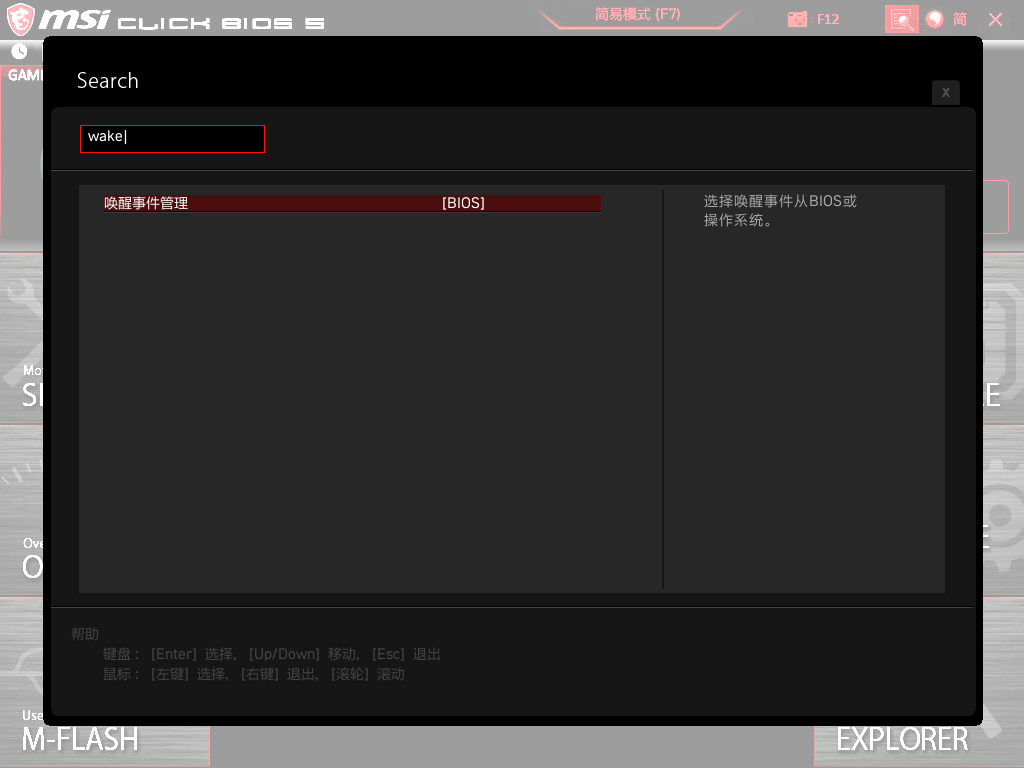
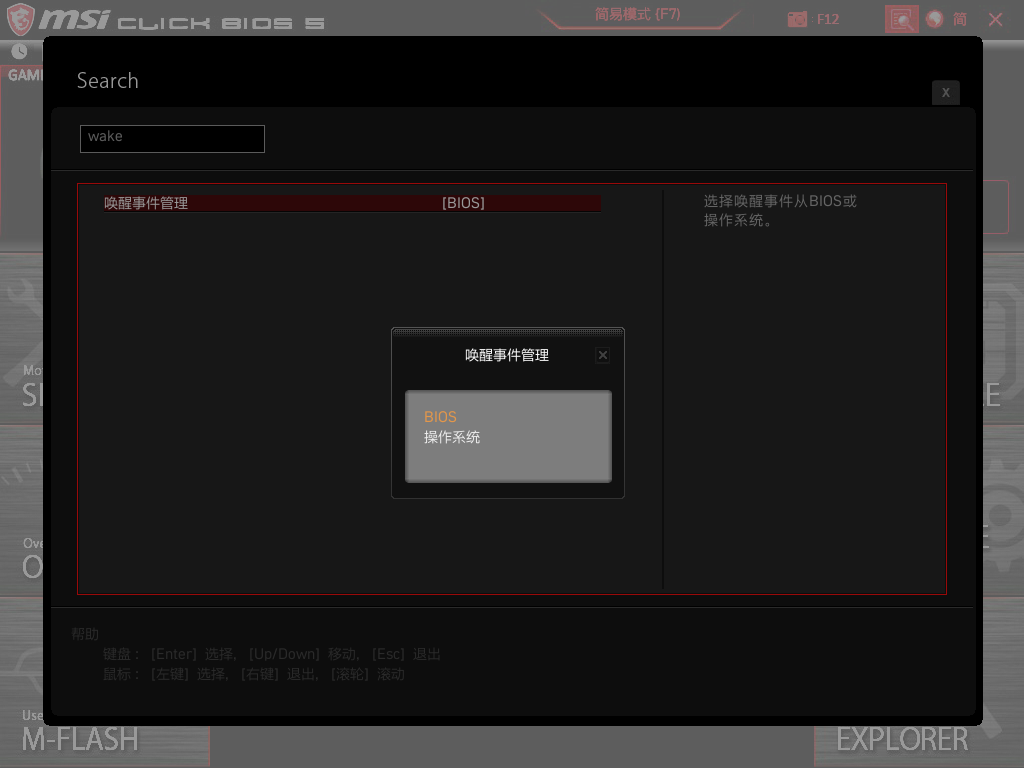
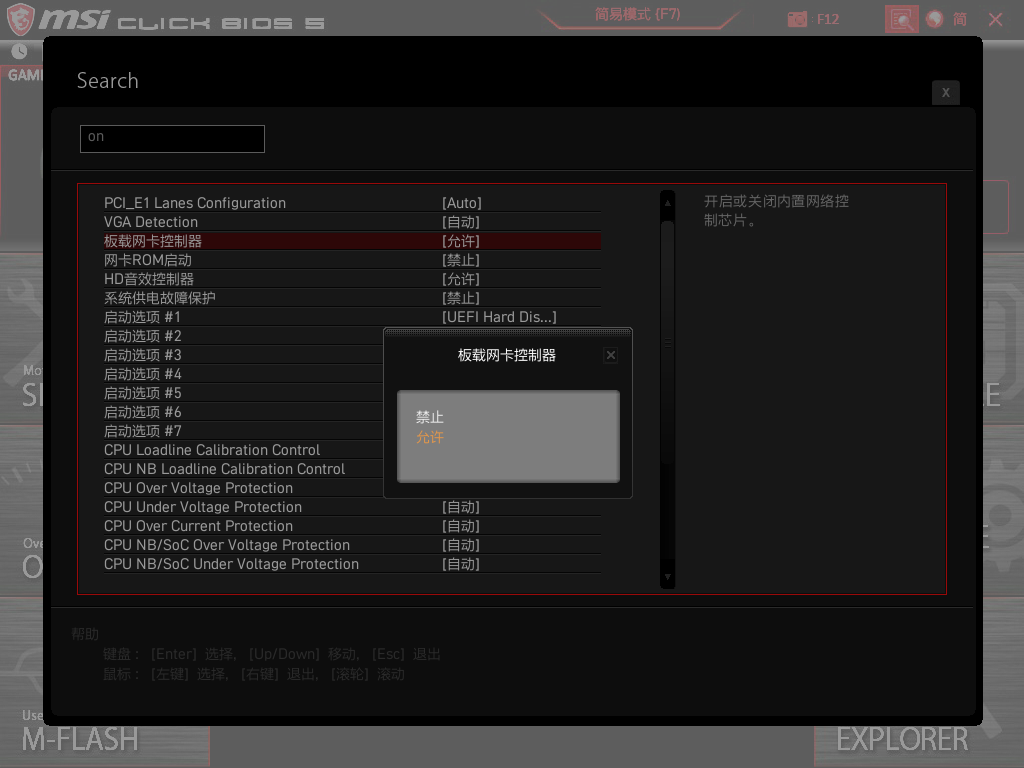
With the above options enabled, my computer can be woken up by WOL directly in shutdown(S5) state. (for reference)
Wired NIC configuration
First and foremost 📌📌📌, be sure to install or update manually firstThe wired NIC corresponding to the operating system versiondriver (win10 downloads the corresponding win10 network card driver, win11 downloads the corresponding win11 network card driver), make sure that the complete official driver has been successfully installed,Instead of Windows automatically installed drivers. Drivers that are automatically installed by Windows may not implement WOL functionality.
Or take my MSI B450 mortar as an example, download the PCIE network card driver on the MSI official website, and the driver package is as follows:
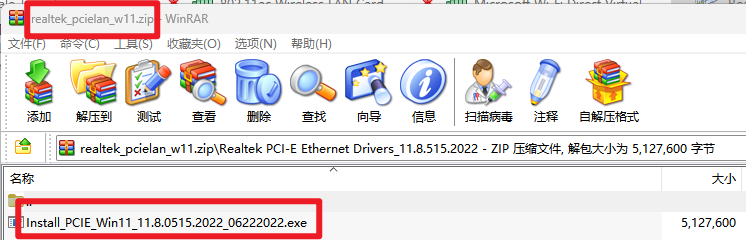
Here it is Realtek PCIe For example, the series is configured as follows:
control panel -> Network connectivity -> Select the corresponding oneWired network card, right-click -> attribute -> disposition, as shown below:
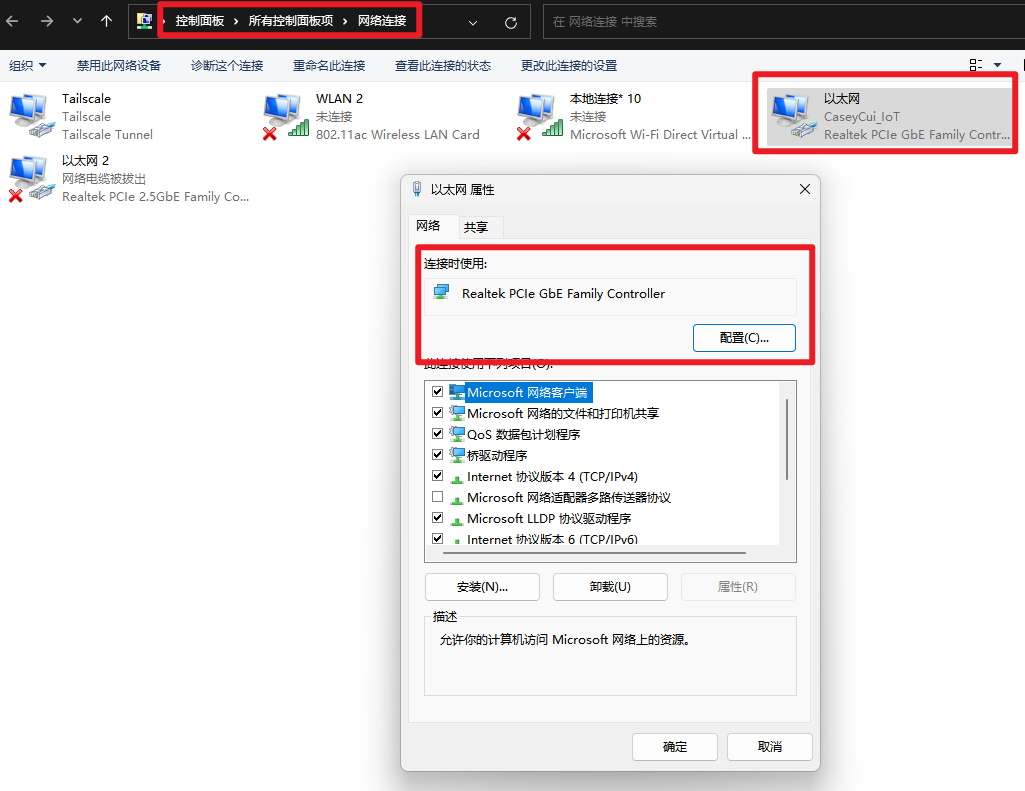
enterWired NIC configuration , selectSenior, Turning on is related to wake-upAll features,The shutdown is related to environmental protection and energy savingAll features, examples are as follows:
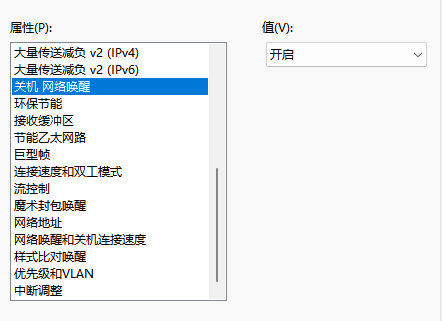
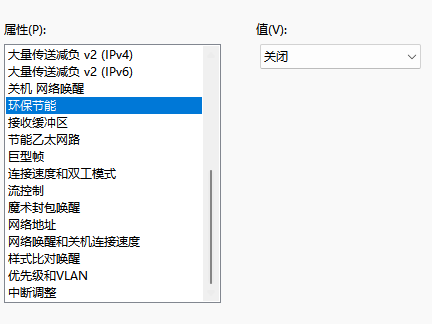
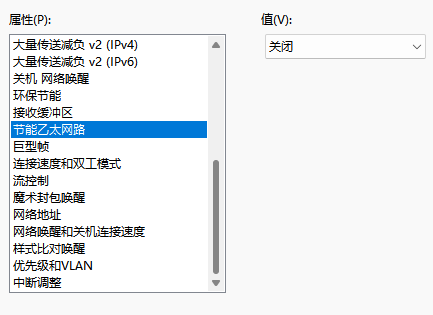
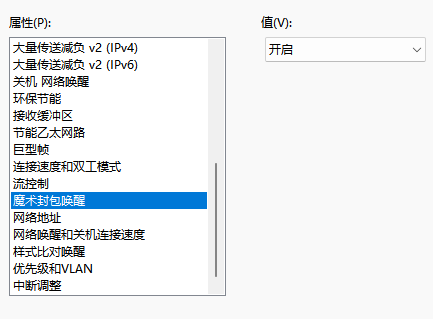
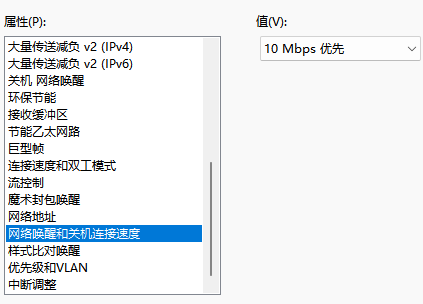
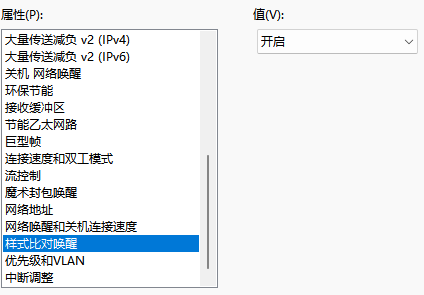
Next, enterpower management tab, tick:
- Allow the computer to turn off this device to conserve power
- Allow this device to wake the computer
- Only magic packets are allowed to wake the computer
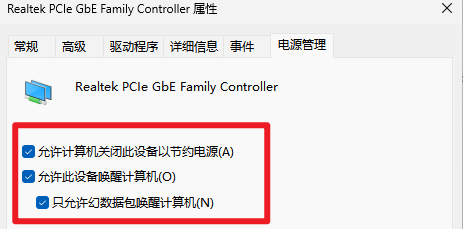
The detailed description is as follows:
Q: Why is it checked? Only magic packets are allowed to wake the computer?
A: If it is not checked, it may be from time to timeFalse wake-up
Combat WOL
aboveMotherboard BIOS System power options NIC configuration Once everything is set up, you can perform WOL.
WOL client prerequisites
- It needs to be on the same LAN as the woken device
- Need to install WOL Client related software (Android, Linux, Windows and other versions)
- Need to know the MAC address of the woken device (it is better to know the IP address, and it is better to fix the IP address)
steps
📝Notes:
Here’s Linux or similar (Raspberry Pi or router) and Android as examples.
Linux side combat WOL
Install WOL Client: etherwake (There are also several WOL Clients here, and this one is used as an example.)
1 | |
After installation, the woken device is ondormancystate, perform wake-up:
1 | |
Illustrate:
-i eth0: Through which WOL client’s network card to send the magic packet, it can be passedifconfigorip addressFind the name of the NIC of the woken device on the same LAN, as shown below:

🔺 Here my LAN is192.168.2.0/24, so choose:eth0orwlan0Yes-p 192.168.2.32: The IP address of the woken device2C:F0:xx:xx:xx:5E: The MAC address of the woken device
Wake up successfully!
Android practical WOL
Recommended installation here:WolOn This WOL Client.
First, enter the relevant information of the woken device, as follows:
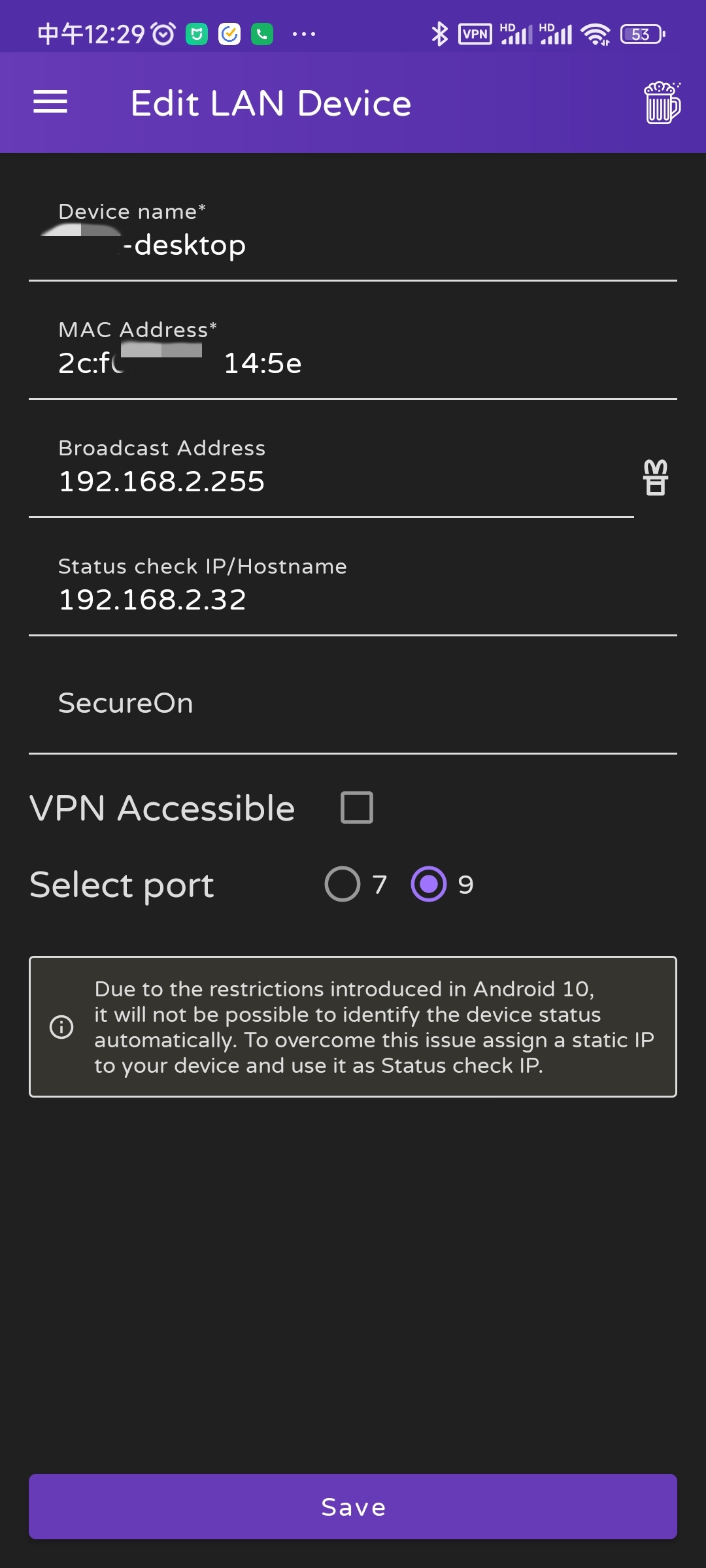
🔺MAC address is required, other fields are not required
After saving, click this one, a shaky 🍺 transition animation will appear, and then you can wake up successfully, as shown below:
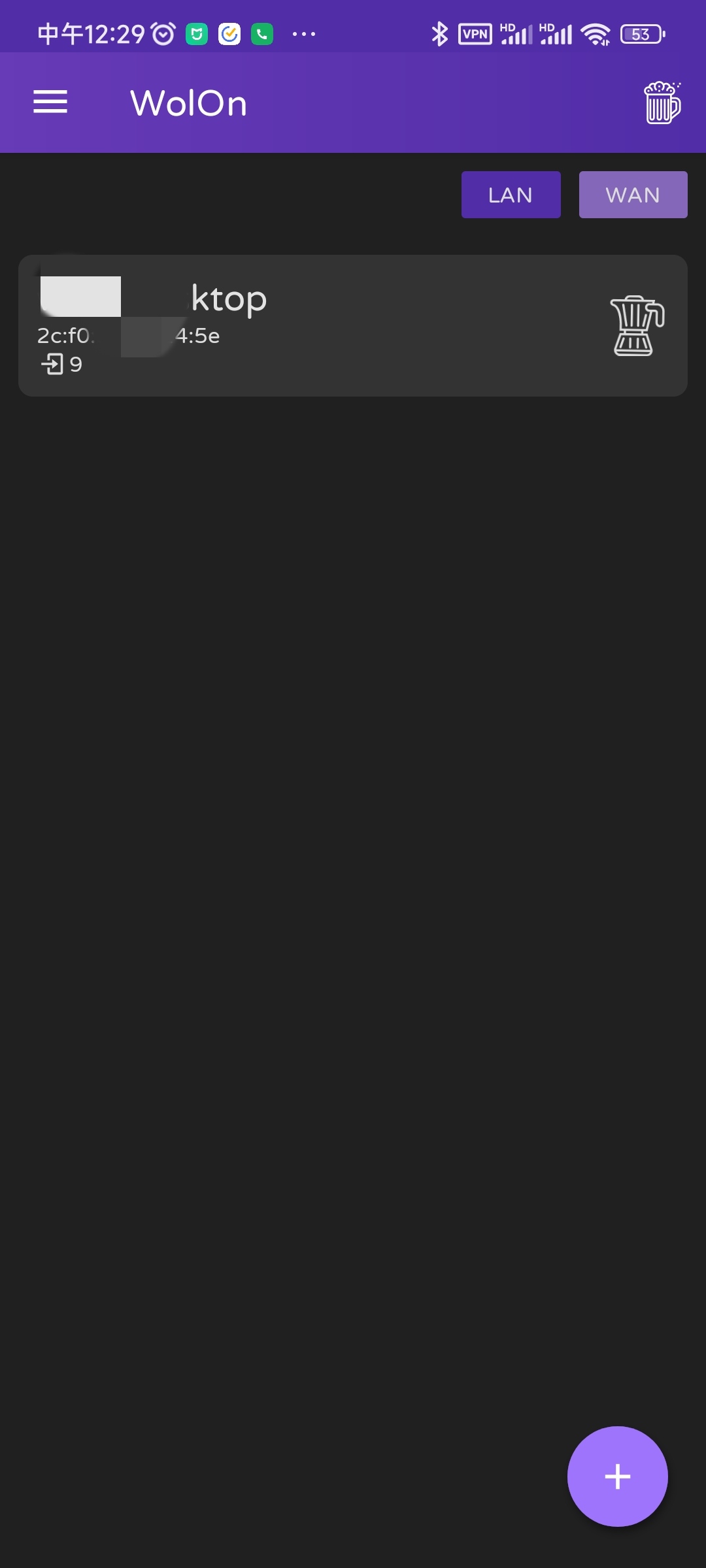
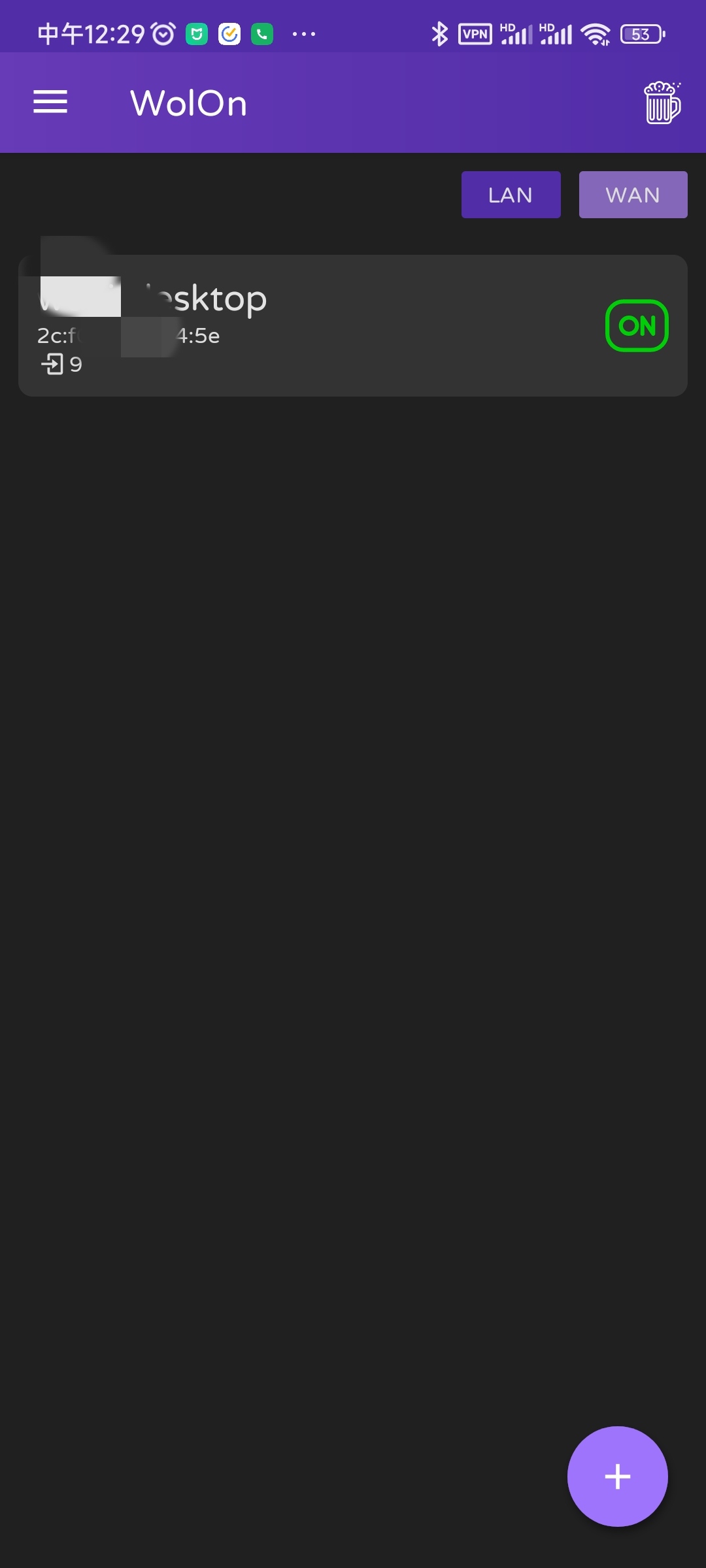
🎉🎉🎉
My WOL usage
For Home Lab, the main usage is like this:
- People in the field
- The home is equipped with a high desktop computerdormancy
- Hope to passinternet WOL desktop at home
There are 2 main ideas here:
- Map the Wake on LAN port of your home desktop to the Internet
- In this way, the WOL client directly accesses the designated port of the Internet, and the WOL port corresponding to the WOL client > the Internet ----> is equivalent to the LAN gateway to wake up the specified device
- But there is a premise: there is a public IP
- There are also certain disadvantages: exposed to the public network, not very safe
- Put a Always On small device (such as soft router, Raspberry Pi, NAS, etc.) at home, and then bring people to the device (such as mobile phone or pad) and the home device to form a Full Mesh intranet (or a home can be connected through the intranet)
- Log in to Always On gadgets through the Full Mesh intranet
- WOL is then performed through the device
- This will be more secure.
I use the second for the following reasons:
- I had previously opened it to the Internet, and the frequency of hacks was too high, which scared me, and I didn’t want to become a broiler;
- I contacted the telecom operator to ask for a public IPv4, and after using it for a while, it was suddenly quietly withdrawn 😂
- IPv6 bar, in the field environment can not always have IPv6 addresses available.
- Finally: safety, safety, or safety!
summary
In this article, we detail the fundamentals of WOL and the usage scenarios.
And summarize the several links that need to be configured to enable WOL for Windows PCs:
- Motherboard BIOS
- Windows system power options
- Wired NIC configuration
and the use of WOL Client.
Finally, according to its own use, WOL has been slightly extended, which is closer to the actual application scenario.
I hope this article is helpful to everyone~ 😘😘😘